To send emails from your domain (e.g., @yourcompany.com), you must first authenticate it in the AI PR Toolkit. Email providers like Google and Yahoo require you to authenticate your domain before you can send multiple emails to their users’ inboxes.
This helps improve your deliverability, avoid spam folders, build trust with email providers, protect your brand from spoofing, and maintain better control over your sender reputation.
Follow these steps to add and verify your domain.
Step 1: Add your domain
- Open Domain Authentication from the side menu.
- Click Add a sending domain.
- Enter the domain you want to use (for example, @yourcompany.com).
- Click Add sending domain.
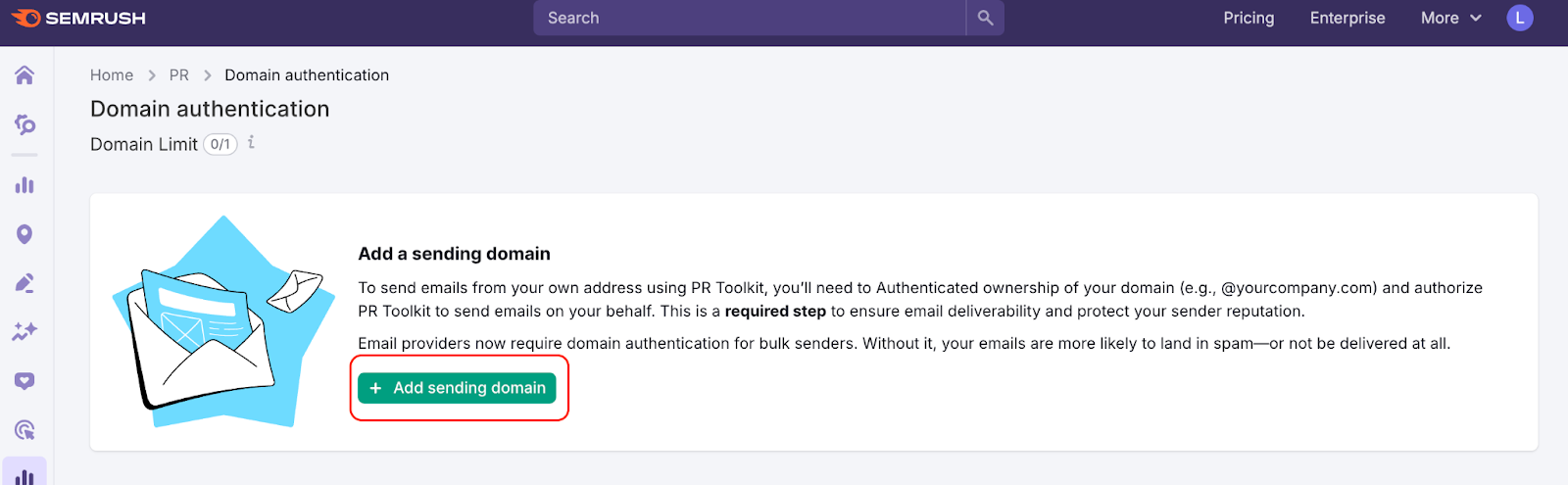
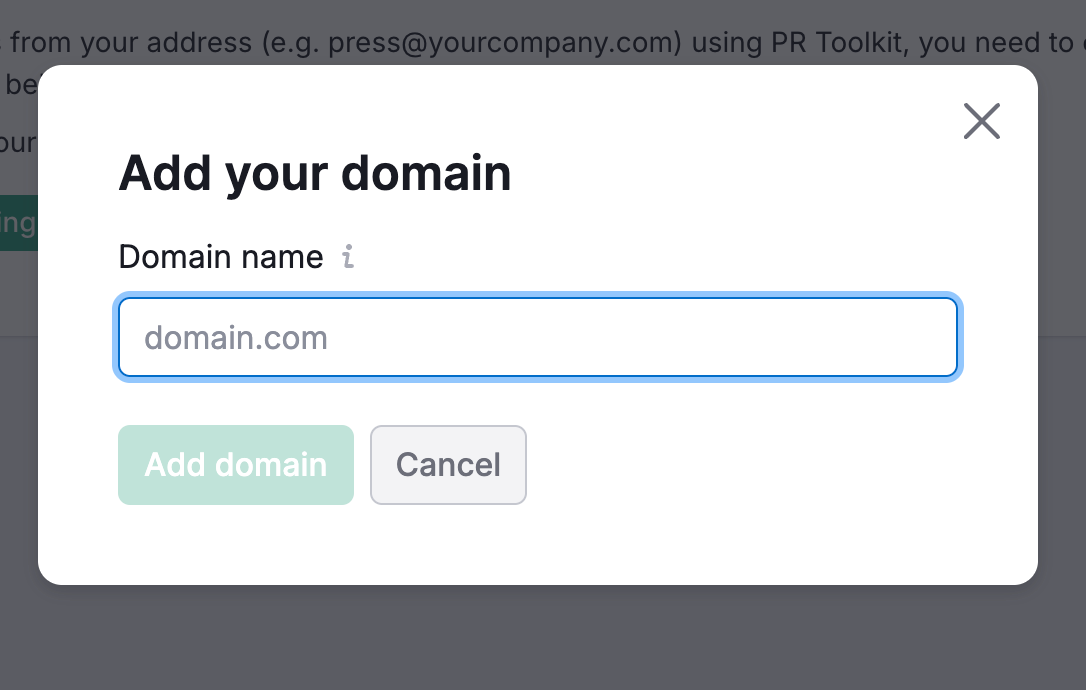
You’ll see your domain listed as Unauthenticated.
Note: Each plan includes one domain. You can buy more by clicking "Add new sending domain."
Step 2: Authenticate the domain
Click Authenticate domain, the button next to your unverified domain. You’ll see a list of DNS records to copy and add to your domain’s settings.

Step 3: Add the DNS records
Domain settings are managed by your domain provider, such as Cloudflare or Google Domains. Adding the records confirms domain ownership.
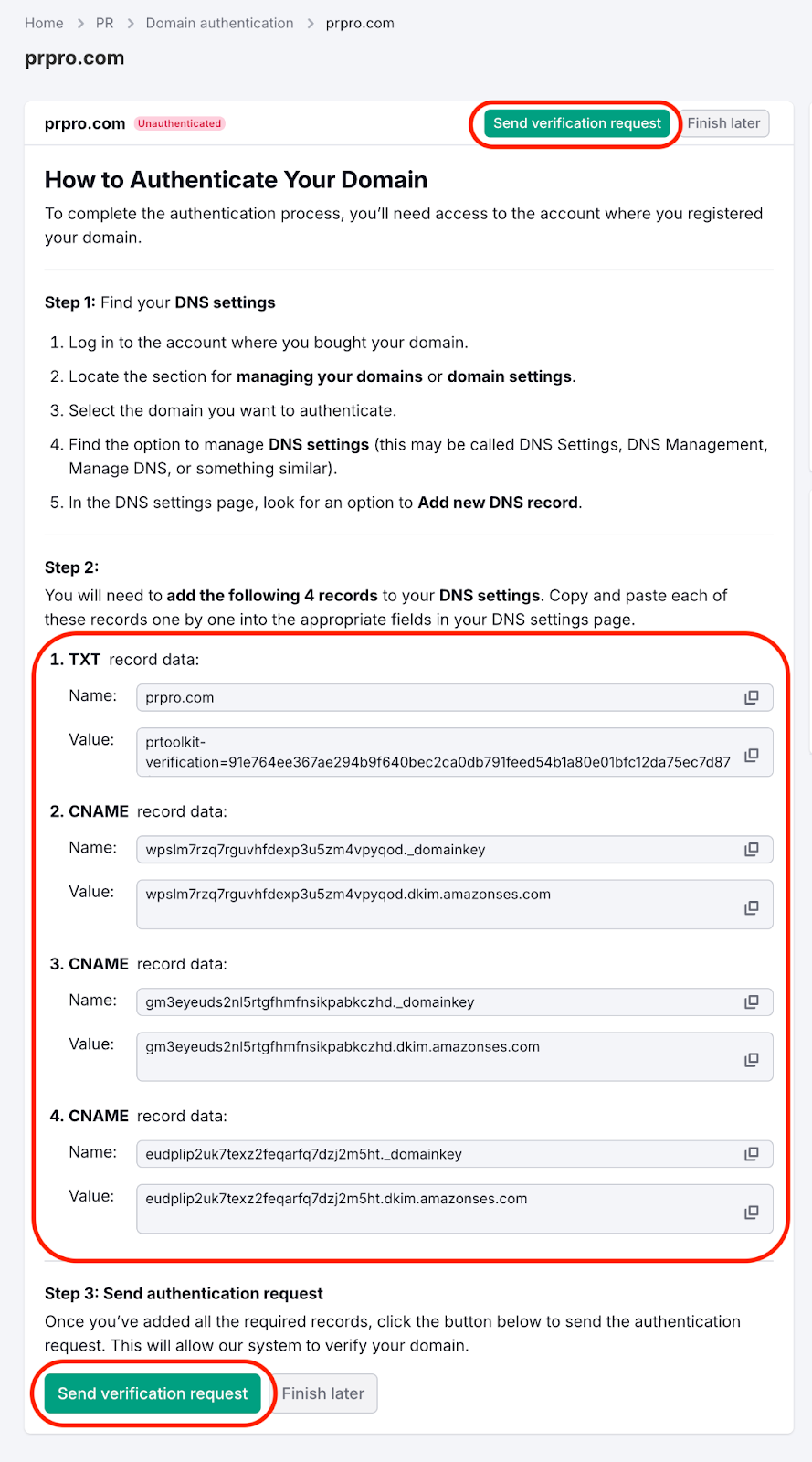
If you don’t manage DNS yourself, click Send email to IT to forward the setup instructions. Enter the email address of the person who handles your domain. You can also reach out to your domain provider’s support.
Need help from the AI PR Toolkit team? Click Live chat to talk to us.
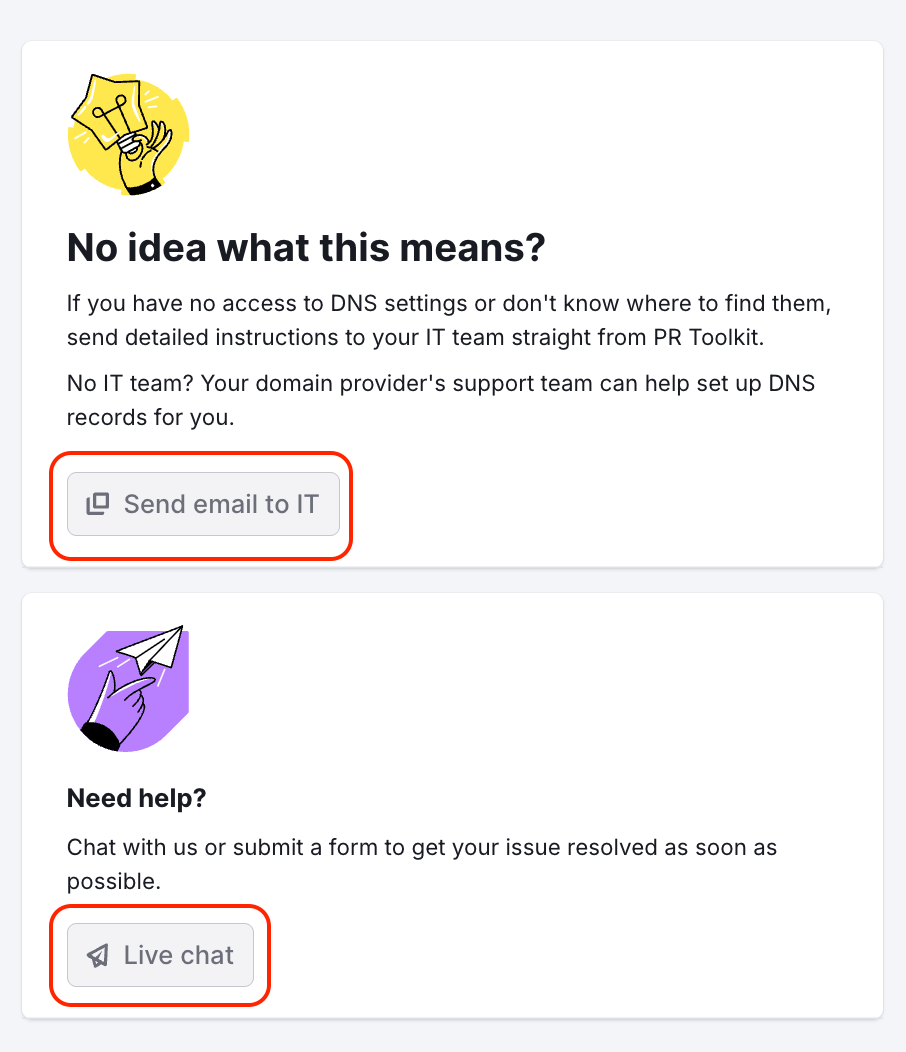
Once the DNS changes are verified, your domain will be automatically set as Authenticated.
Step 4: Add a sender
After adding your domain, click Add sender to choose the email address you will send your campaigns from.
You can add multiple senders under the same domain, with a maximum of 120 per account.
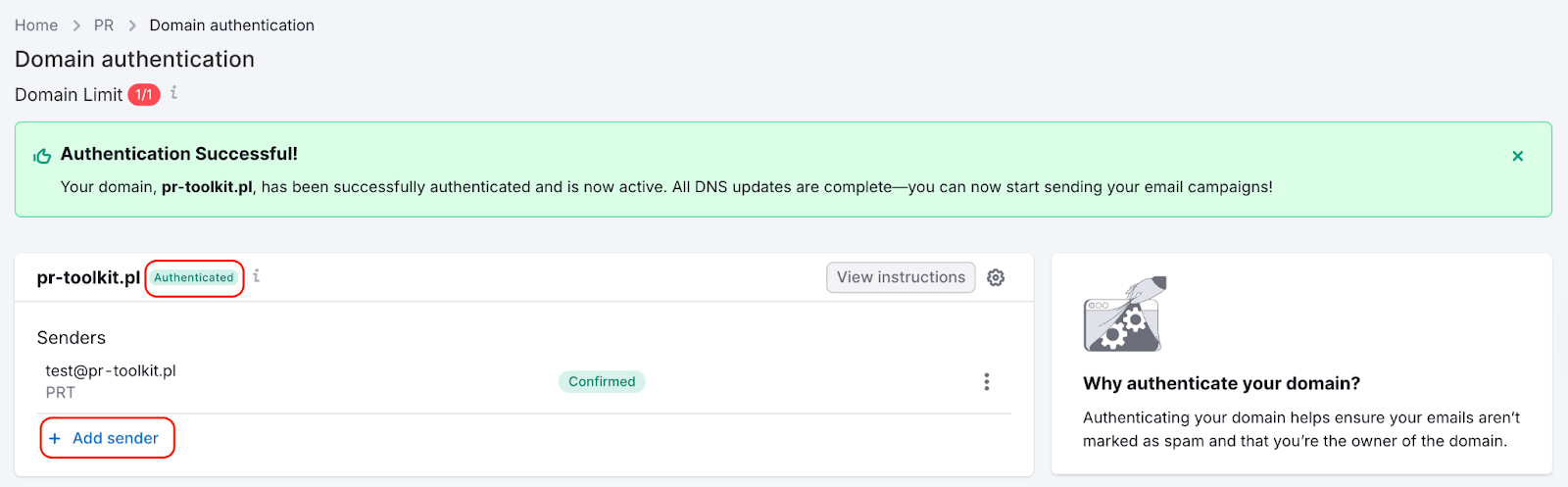
Removing domains
To remove a verified or unverified domain, click the gear icon next to it and click Delete.